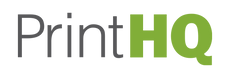To create a PDF file suitable for printing softcover books, you need to follow specific guidelines and ensure that your file meets the printing requirements.
To create a PDF file suitable for printing softcover books, you need to follow specific guidelines and ensure that your file meets the printing requirements. Here's a step-by-step process to create a print-ready PDF for softcover books:
-
Prepare your document:
- Use professional desktop publishing software like Adobe InDesign or Scribus to design and layout your book. These programs offer precise control over typography, images, and formatting.
- Set up your document with the correct page size for your softcover book, such as 5.5" x 8.5" or 6" x 9". Ensure that your software's document settings match your desired trim size.
-
Set up bleed and margins:
- If your book requires bleed (typically around 0.125 inches or 3 mm), extend your document's dimensions to include the bleed area on all sides.
- Set appropriate margins for your pages, considering the layout and design. Keep essential content within the safe zone to avoid potential trimming during printing.
-
Configure color settings:
- For full-color printing, set your color mode to CMYK (Cyan, Magenta, Yellow, and Black). This ensures that colors are represented accurately for the printing process.
- If your book contains black and white content, consider converting those images to grayscale to reduce file size and potential printing issues.
-
Embed fonts:
- To ensure consistent typography, embed the fonts used in your document. Embedding prevents font substitution and ensures that the fonts are properly displayed when the file is opened on different systems.
-
Check image resolution:
- Ensure that all images in your document have a resolution of at least 300 dots per inch (DPI) to maintain high print quality. Check and adjust the resolution as necessary.
-
Export to PDF:
- In your desktop publishing software, navigate to the "Export" or "Save As" option and choose PDF as the file format.
- Select the appropriate PDF export settings, which may include options such as compression, color management, and compatibility.
- Ensure that the PDF is exported as a high-quality, print-ready file.
-
Proofread and review:
- Before finalizing your PDF, carefully proofread the content and layout to ensure accuracy, consistency, and proper formatting.
- Check for any errors, such as missing pages, incorrect page numbering, or formatting issues.
-
Save and submit your PDF:
- Save the print-ready PDF file to a suitable location on your computer.
- If you're working with a professional printing service, follow their specific instructions for submitting files. They may require you to upload the PDF to their online portal or send it via email.
By following these steps, you can create a PDF file that meets the requirements for printing softcover books. Remember to consult your printing service provider for any specific guidelines they may have regarding bleed, color mode, or file specifications.